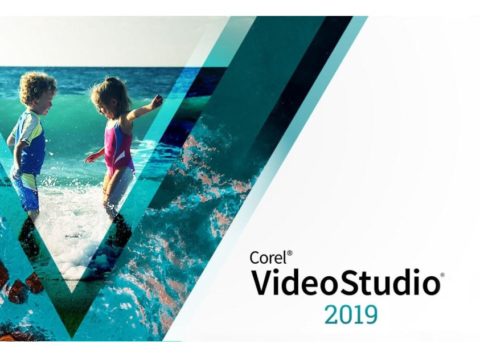Transferring VHS-C cassettes can be done in two ways. The obvious and most common way is the VHS-C adapter, the other is connecting the video camera. Using both methods, I will show how to transfer a VHS-C to digital.
I’d have to say this format is the second most popular format I am given to convert onto DVD. Most popular being VHS.
I do like the simplicity of the cassettes, but they do sometimes have issues.

What Could Go Wrong?
If you bought a VHS-C camera back in the 80’s then more than likely you will have a VHS-C adapter to go with it and you will need such adapter if you want to get through digitizing your home videos.

Something to be weary of is to make sure the adapter works.
After such a long time sitting in a dusty box, people find the adapters don’t work for various reasons.
Some issues could simply be flat batteries or worse a leaked battery, which given over time can rust over the connections.
Other times the cassette could have snapped. I have a post here that will walk you through fixing the tape.
I also have a newer post explaining what is a VHS-C adapter.

A second issue that happens is that the front plastic cover will not lock into place. If this is the case, it’s generally a latch on the inside causing an issue.
Forcing it to close will not fix it.

Another issue that I’ve encountered with VHS-C adapters are the tape rollers failing to connect into place.
As an example, the photo above shows the gold and white rollers secured into their spots. If they are not in place you will have to gently click them in.
The most reliable VHS-C adapter I have had is a model that is a non motorized model called a Kinyo VC 600.
I will point out they do seem to be rare though.
The advantage of the manual adapter is no battery leak or reliance on mechanical motor not working. It’s also half the price of the motorized adapters.
I use the motorized VHS-C adapters and I find they work extremely fine if you’re not rough with them.
- ONLY VHS-C TAPES
- If it doesn't say VHS-C on them they are not VHS-C tapes
Last update on 2024-11-20 / Affiliate links / Images from Amazon Product Advertising API
METHOD ONE
With the VHS-C adapter open, gently drop the cassette into the top. It should slip into place quite easily. If it’s not sliding in smooth downward motion it may be getting caught via the two spool arms.


With the cassette in place you are now ready to place the adapter into the VCR player.

Make sure your VCR is connected to your video capture card.
Press play on the VCR.
Press record on the software and let the video run for the duration.
This post explains what capture card and software I use.
Also the post I wrote What is The Best Way To Transfer VHS To DVD? will give you ideas on different capture cards and DVD/VCR combo drives.
METHOD TWO
So what if you don’t have the adapter?
If you still have the video camera you can use it as its own VCR and play back the video. Then you can plug the cables into your capture card.
Looking on Ebay I’ve noticed people selling working cameras cheaper than the motorized VHS-C adapters.

Set up the camera with its power supply and switch it on.

Select VCR mode then hit EJECT to open the camera cassette door.

Insert the VHS-C tape and squeeze the door closed. What I have found in the past that running the VHS-C tape directly from the camera gave no issues what so ever. Compare that to some cassettes not working correctly in an adapter and you have a stress free option.

Find the output RCA connections and attached the cables. In the above example there is only VIDEO and MONO sound.

The RCA cables are plugged into the INPUT of this VCR.
The HDMI OUTPUT are connected to the capture card.
Press RECORD on the capture card software then press play on the camera.

Once completed access the file directory that the software saves the file onto your computer.

The average file size of one VHS-C cassette is approx 4.5GB. This will definitely vary depending on the capture card and software you use.
Could you make the files larger? Absolutely. I find that having a file this size allows me to fit two cassettes onto one DVD.

![Konig VHS-C Cassette Adapter [KN-VHS-C-ADAPT] - Not Compatible with 8mm/MiniDV](https://m.media-amazon.com/images/I/41wlzFVG6AL._SL160_.jpg)