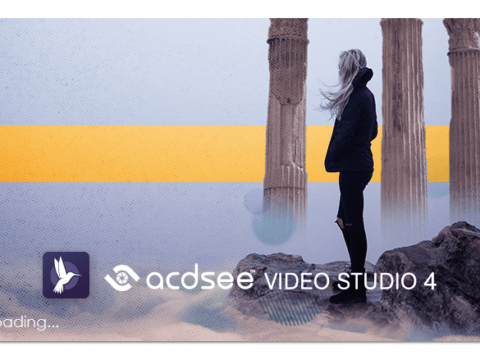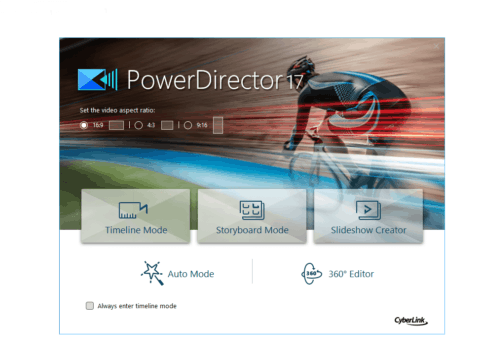The Panasonic DMR-ES10 is a standalone DVD recorder that allows you to record from a VCR, Pay TV, Video8 or Hi8 camcorders. It can input via Scart, S-Video and Composite connections. So in this Panasonic DMR-ES10 test, I’m going to show you the results and give you a reason to simply use these devices as an image stabilizer instead.
Towards the end of this article you can see a sample video enclosed.

Finding a DMR-ES10 can be a little difficult with most of the searches on eBay US and UK only showing a handful of devices at a time, so you may have to play the waiting game if this is something you want to purchase. Also of note is the Panasonic DMR-ES15 which is very similar to ES10 but as stated in this post, the ES10 is considered better option.
I also show in my article how to make money transferring VHS tapes a video that compares the ES10 and ES15.
There is also a video of a YouTuber comparing it to another device called a Sony RDR-HXD870 which looks promising as well.
Panasonic DMR-ES10 Connection Options
Something that I have personally enjoyed about this DVD Recorder are the input options. Granted it doesn’t have HDMI, but it does have SCART.

If you have a VCR that has a SCART output then connecting to the DMR-ES10 will be a breeze.

The remaining connections consists of composite input and output, S-Video IN/OUT and component out only.
Panasonic DMR-ES10 Used as a Throughput
The Panasonic DMR-ES10 (as well as a few others in the DIGA family) have the ability to stabilize a video signal from a VCR. Is this the same as a time base corrector? No, of course not.
A lot of old tapes that I have watched, which had a video quality that was distorted (jumpy), I found to settle when played through a DMR-ES10.

The reason for this is due to having a built in Noise Reduction, which can be turned on or off in the menu.
I’m not saying this is a substitute for a TBC, but if you own an old VCR and find the video is not playing back the way you remember, well, this device could come in handy for stabilizing the signal.

So for the above test I was simply using the composite connections out from a VCR and into the ES10.
This would be used for the standalone DVD portion of the test.
The S-Video output I connected into the back of the PC.

This is connected to the AVerMedia CE310B card which is still a card I like to use and swear by.
The second portion of the test is really comparing the Avermedia capture to the Panasonic straight to DVD capture which is further down the article.
Capture Through Composite Connection To DVD
Transferring a video tape to a DVD can come with its drawbacks.
Firstly there’s the problem of hours. Most VHS tapes are averaged at 3 hours while an acceptable DVD capture is aimed at 2 hours. Can you see the dilemma? You’re either cutting the tape into two DVDs or lowering the quality of the capture – just to squeeze 3 hours onto a DVD.

This problem occurs with any branded DVD Recorder. Not enough quality space on a blank DVD is going to be the issue. So if you have a home video tape that has a collection of clips that span over several years, you may just have to bite the bullet and break up the clips into several DVDs.
Don’t accept low quality by trying to fit 4 hours of tape onto one DVD. Especially for your own memories.

For this test I’m using the composite cables to show the quality results. If your VCR has an S-Video output, then I would recommend that over the composite connections. Or if you have access to a model VCR with SCART, then definitely that’s the best signal you will be satisfied with.
The ES10 model has two composites inputs, one along the back known as AV4.

Along the front is AV3.
Having the remote will make your life easier when selecting through the inputs but other wise can be done through the channel buttons.
Something to note that if you were to buy one of these devices through eBay, is that they may not come with a remote. I have two of these, one came with a remote and the other didn’t.
Can be expected I guess, who hasn’t lost a remote?
But if you need to finalize the DVD, you are going to need the remote to access the main menu.

Once the connection is setup and you have selected which input you are recording from it’s time to hit play on the VCR then the record button on the DMR-ES10.
The REC light will indicate it is recording. Simply click the stop button when you no longer want to record anymore.
Finalizing a DVD Disc
The remote control will give you access into the DMR-ES10 main menu which allows you to change the setup/connection of both AV1 and AV2.
So make sure to get a remote with the ES-10, I can’t stress that enough.
For this article I won’t go into changing the output settings and just quickly show the DVD finalizing steps.

From the remote, selecting the Functions button will open the menu.
DIRECT NAVIGATOR – This will show all previous recorded clips on the DVD. If it’s a blank disc, then nothing will be shown.

FLEXIBLE RECORDING – allows the device to set the best quality based on the size of the disc. By default (and this could have just been my unit) the available time left on a blank disc was 8 hours.
SETUP – gives access to the main functions like Tuning, Disc, Picture quality, Sound, Display, Connection and Others.

DISC MANAGEMENT – will let you change the Disc Name or whether you want the DVD to auto play from a selected chapter.
Finalize will close the DVD thus allowing it to play on other devices.

Under Disc Name you are given a simple alpha/numeric keyboard to name the disc.

Before finalizing the disc you will be asked whether you’re sure you want to complete the task.

Finalizing is definitely slow, but that’s probably a given due to the old hardware this is running from.

When completed the DVD will show the separate chapters for each clip. In this particular test case, the video was only half an hour and just one clip.
Results From DVD
Taking a look at the video details from the burnt DVD you may notice the date on the created time stamp says 1st January 2005, I just didn’t change the date and time on the ES10. I haven’t been sitting on this article for 16 years just to tell you about now.

A few more things I’d like to point out, the clip was recorded for thirty minutes so I couldn’t work why the length says the DVD is only one minute. I played the DVD back all the way through and there was no errors, so that’s a bit strange?
I can’t complain about the bitrate at 9800 kbps.
The above video shows the results from the Panasonic DMR-ES10 DVD Recorder verses the AVerMedia CE310B captured at the same time. While it may be not the best sample to use, you can see some artifacts when using the recorder by itself.

The AVerMedia capture does appear to have less saturation. Along the right hand side of the image keep an eye on the shadowed line under the window sill.

If you examine the same shadowed line from ES10 Recorder, you can see the artifacts I mentioned earlier.
The AVerMedia’s capture details had a bitrate of 8400kbps as an MP4 file verses the ES10 MPEG file 9800kbps.
Problems That Can Occur
Unfortunately as these machines get older, problems are more than likely to occur. So far as of writing this, I haven’t encountered any issues with either machines. This forum post from 15 years ago (can’t believe I’m writing that) discusses a problem that can occur after recording a DVD for two hours.
A common error that can occur with Panasonic products is the U61 error. Some users have claimed that holding the channel up button and the stop button together (for ten seconds) will help reset the unit.
Other issues that can arise is from the flexible recording mode that cause the machine to say Please Wait in a continuous loop.
Panasonic DMR-ES10 Conclusion
Overall I recommend the Panasonic DMR-ES10 if you can find one. Prices for them are reasonable but if you have to buy a remote separately for approx $50 then that can make the price a bit too much.

Don’t expect great results if you are only going to use this as a VHS to DVD recorder as the results are no better than other brands out there that do the same thing.
Where this device does shine is it’s ability to stop video tearing and keeping a video signal (somewhat) stable to pass through into an external capture card (or device). The fact that it can input from SCART, S-Video and composite is a bonus in my books. If you have old videos that don’t play too well in your VCR, the Panasonic DMR-ES10 can help as a make shift video stabilizer, giving you an easier video to digitize to computer.